How do I create LingQs?
When you open a lesson you will see all words that are new to you highlighted in blue. Hover on a blue word and you will see up to 3 possible hints for this word. Choose the most appropriate hint or create a new hint by clicking the "+ New Hint" button. When you create a new hint you will be able to copy and paste a hint from the dictionary resources on the LingQ card. However you choose a hint, it will be saved for that word along with the phrase in which you first found the word. We call this process, "creating a LingQ". Creating LingQs is the key learning activity on the site.
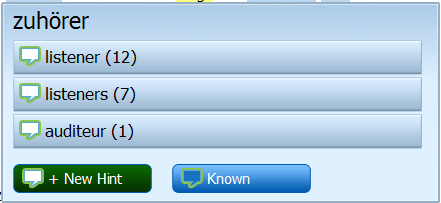
When you first open a lesson you see the number of New Words in the sidebar. As you LingQ or Make Known the blue "New" words, this number will decrease. If you know all remaining New Words, click the I Know All button to add all these words to your Known Words. Your Known Words are a great indicator of your ability and a fun way to see the progress you are making.
Creating LingQs triggers a daily email containing a set of your LingQs to flashcard. You can also flashcard your LingQs anytime in the Vocabulary section or on the Lesson page itself.
http://www.lingq.com/help/lesson/#lessons_2
Comments (0)
You don't have permission to comment on this page.